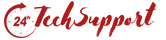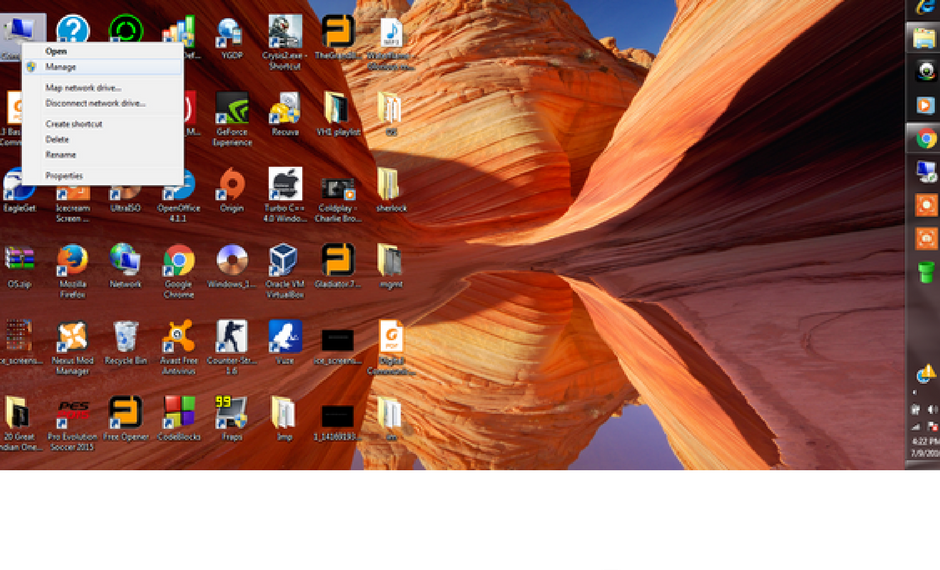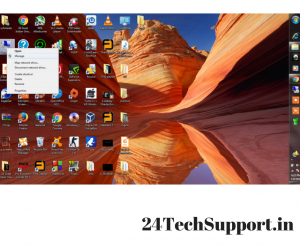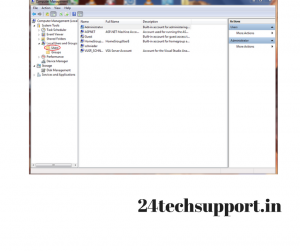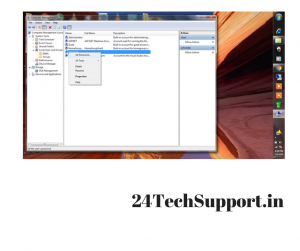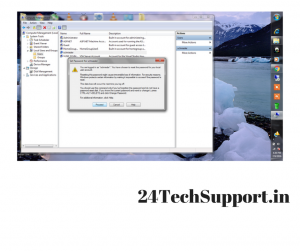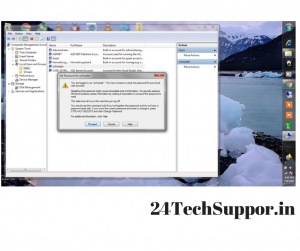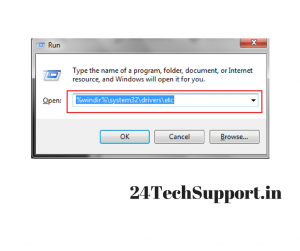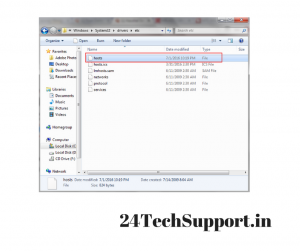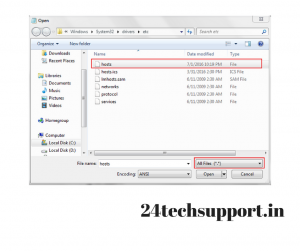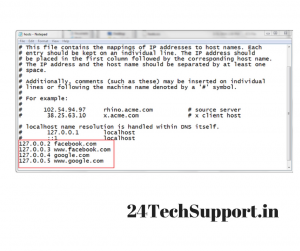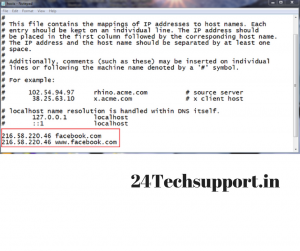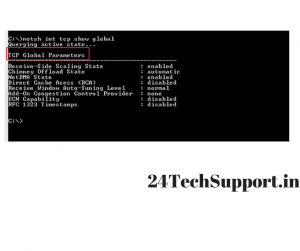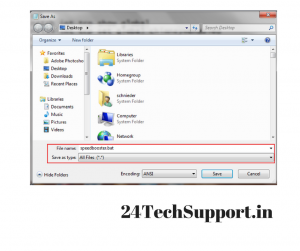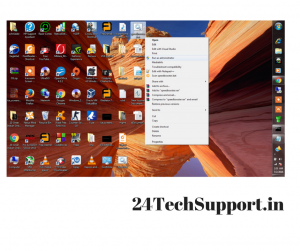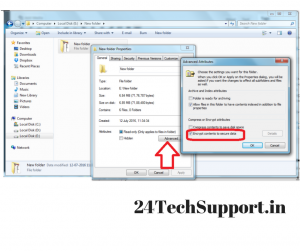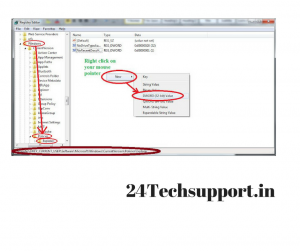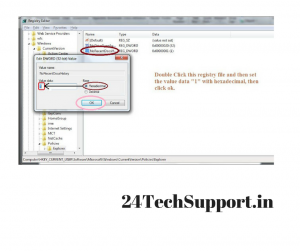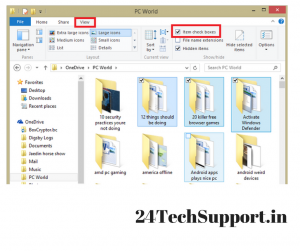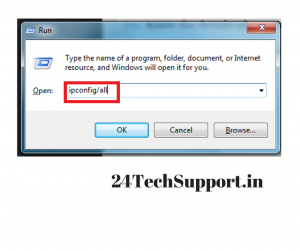As we are living in the 21st century the use of technology has increased so much in almost every field, even the use of a computer which was a previously a part of luxury life once has now become a necessity. In the present scenario of Tech world, it would be no wonder if anyone says that computer is an essential part of a human. You must be using these computers or Laptops from many days, and might be there are many facts that are still unknown to you and while trying these if you get stuck anywhere and don’t know what to do then straight away contact the expert’s of Lenovo Service Center in Gurgaon for an instant solution. Here are some of the tips and tricks that every computer user must know includes the following:-
1. You can easily Change windows password without knowing the previous password.
This trick Is only applicable when your PC was logged in. For this you have to follow step by step instruction as mentioned below:-
step1: Firstly. Just right click on the option my computer and then select manage.
step2: Visit to Groups and Local users option and then previously click on users. A list of users will appear in front of you.
step3: Then you have to right click on the option user whose password you really want to change and after that select set password
step4: Click on proceed on the pop-up window
step5: Enter a new password and then click on Ok.
2. Feature of blocking few Websites from opening.
You might not aware of the fact that some websites can be blocked easily from opening on your computer using these simple tricks.
step1: Type this syntax %windir%system32driversetc in your run (WIN + R)
or navigate to C drive and follow this path C:WindowsSystem32driversetc.
Step2: You can even open notepad option from start menu by directly typing notepad and then running it as an administrator and after that you have to open the hosts file by following this path C:WindowsSystem32driversetc.
Step3: In case if you want to block a site. Let’s just take the example of facebook or Google. Then you have to type these lines.
From the next onwards, these above sites will not appear in your browser. If you want to unblock, then you have to simply remove the above mentioned lines from the notepad (Note: This tip will only work if your browser is not open. If in any tab your browser is open then immediately close the browser and again restart it.)
3. Website redirecting
When you want to redirect any particular website to another website at that time website redirecting feature is used. For example, if you want someone to visit the facebook but you want them to be relocate to google. Then in that case you have to follow these simple tricks.
step1: Firstly you need to know the exact IP address of the site on which you want to redirect the actual website like in above case you need to know the IP of Google by typing the text tracert google.com in cmd.
step2: Then open the host option from notepad and then type the google address along with facebook.com
This syntax will directly redirect you to google.com if in case you try to open facebook.com. If you want to remove redirection then you need to remove the above lines from the notepad.
4. If you want to Boost Your Broadband Speed
You might not aware of the fact that the broadband speed is directly or indirectly dependent on different external factors, which can lead you to better and improved internal factors by this simple trick.
step1: open the cmd prompt in your administrator mode and then type netsh int tcp show global and then press the enter option.
step2: Now you have to change the TCP parameters. Go to notepad option and then type these commands
cd
netsh int tcp show global
netsh int tcp set global chimney=enabled
netsh int tcp set heuristics disabled
netsh int tcp set global autotuninglevel=normal
netsh int tcp set global congestionprovider=ctcp
step3: Now you have to save the file as Speedbooster.bat
step4: After that run speedbooster.bat in the administrator mode. Soon you will notice 30-35% increase in the performance speed
In case you want to reset theTCP global parameters with the default values you have to type these instructions in notepad
cd
netsh int tcp show global
netsh int tcp set global chimney=default
netsh int tcp set heuristics enabled
netsh int tcp set global congestionprovider=none
and after that just save it as say Reset.bat in order to reset the TCP global parameters along with their respective default values.
Then Run it as an administrator.
5. Experiencing Faster Internet speed by merging two different networks
In case you have two different network providers, for example, let’s take the example of an ethernet along with an USB dongle, then you will get the additional benefit by using network bridge.
step1: Firstly, just Press WIN + R keys and type “ncpa.cpl”.
step2: After that you have to select the two network drivers from the window.
step3: Then right click and select the BRIDGE CONNECTIONS option.
step4: After this you will have an impressive speed of these connections.
6. Shortcut keys to open directly Task manager
You can directly open the Task manager option by pressing the combination of these keys ctrl+shift+Esc or ctrl+alt+del.
7. Encrypting files and folders
step1: Just Right click on the file/folder option and after that you have to click the properties option which is available at the bottom.
step2: Then click on the advanced.
step3: Now click on the Encrypt contents option in order to secure your data.
step4: then you have to click ok and apply
You can easily access it and even can modify it anytime you want. Apart from you no other users can access it. You have this option to copy these files to a USB drive but you cannot open these files in other PC. If you know the encryption password of your PC then only You can viewthose files.
8. Develop Undeletable and Unrenamable Folders
You should always create a folder with the use of keywords like con, aux, lpt1, lpt2, lpt3, lpt4, lpt5, lpt6, lpt7, lpt8 and lpt9 as the name. But you might be unaware of the fact that you directly cannot create or rename with the keyword as the name. So, for that you have to follow this simple trick.
step1: Initial go to run and then type cmd
step2: Then in the Command Prompt , you have to type the name of all the drivers that you wanted to include and create in your folder in the format <drive-name>: and then press Enter. e.g. If you want to create an undeletable folder in the D drive, then type “D:” without any quotes. Remember that Folder can’t be created in the root place of C: drive (if in case C: is your system drive).
step3: After that type this command- “md con” or “md lpt1” without the use of quotes and then press Enter option.
If you want to delete the Folder then remember it cannot be deleted manually, you can only delete the folder just by typing “rd con” or “rd lpt1” in Step 3 in place of “md con” or “md lpt1”.
9. You can simply disable the history of all the recent Document
step1: Visit the run option and type the syntax regedit and then directly press the enter in order to open registry editor
step2: Follow the path “HKEY_CURRENT_USERSoftwareMicrosoftWindowsCurrentVersionPoliciesExplorer”
step3: Then you have to create a NoRecentDocsHistory folder D_WORD key [then Right Click® New ®DWORD (32- Bit) Value] .
step4: Now Set the Value of Data to 1 in order to enable the restriction with hexadecimal and then you have to click ok. Restart the computer.
If you want to enable recent document history, then follow the path “HKEY_CURRENT_USERSoftwareMicrosoftWindowsCurrentVersionPoliciesExplorer”. And then you have to delete “NoRecentDocsHistory” file that recently you have created and again restart your computer.
10. You can even Add Mouse Friendly Checkboxes to icons.
There is no need of holding the control button if you want to select multiple files just simply select the checkboxes just by directly selecting icon check boxes from view.
11. If you want to know all the details of your Internet Connection
Firstly Open the command prompt from the run and then type ipconfig/ in order to see all the details like IP address, DNS server address etc. which are related to your Internet connection.
You can also Know the details of your WiFi connection if your neighbors are using it.
step1: Firstly open your browser window and type http://192.168.1.1 or http://192.168.0.1
step2: Then clock on the “Attached Devices” tab
step3: After that you can easily find the IP address and, computer name and MAC Address of your computer using the previous trick.
step4:Now Compare all these address and names with those displayed by your router.
12. You can Access blocked websites by using different IP address
If the website you want to open was already blocked in the browser, then simply visit the required site by searching the site directly with an IP address.
If you want to know the exact IP address of a site, then you have to ping the website domain name in the Command Prompt in Window.
Try these activities in your daily life it will make your data more secure and manageable and while trying these tips on your laptop if you encounter any issue then feel free to contact the experts of Laptop Repair in Gurgaon.